How to use the Yoast SEO plugin for free? Even though you are using Blogger, you can use Yoast SEO. It is an extremely helpful SEO tool. Because it facilitates SEO-friendly article writing. Also, it optimizes your articles to rank fast in Google searches.
We all are curious about how this SEO works!!! Aren't we? So, let's learn how to use this WordPress plugin in blogger. You will find screenshots and details below. Follow the steps accordingly to use Yoast SEO for free in blogger.
I have divided the steps into two parts: Firstly, install the Yoast SEO plugin. Secondly, learn how to use this plugin in blogger. Furthermore, these steps are divided into sub-steps for suitability.
How to Install Yoast SEO?
Create an account on Ultimatefreehost!!!
- Visit the website called "Ultimatefreehost." You can click here to redirect to the website.
- Click on the free Sign Up button.
- Fill in your details accordingly. Here's how you will fill in the details.
- Default URL: Put whatever you like as your default URL. For instance, I have filled here as macblogs. It will become your-domain.ultimatefreehost.in
- Following subdomains available from cPanel: Likewise, you can choose any subdomain from the list.
- Choose further option accordingly shown in the screenshot.
- Click on the free plan button after filling in the details. You will see a page like this.
- Now, check your e-mail and verify the account for Ultimatefreehost.
Create your Website URL!!!
- Consequently, you will see a screen with your login details. You can take a screenshot of this. However, you will get these details via mail too. So, don't worry about that.
- After that, click on the link mentioned as "Your Website URL."
- You will now see an interface like this. Subsequently, click on the "START NOW" button after landing on the page.
- Then, enter your login details on the next page. You can retrieve your details from your e-mail.
- After that, click on the "I Approve" button.
Create Subdomain for the Website URL!!!
- Furthermore, you will land on the page as shown here.
- Now, click on the "Home" button. Can you see 9 dots square on the upper left side? Click it. Go to Domains >> Sub Domains.
- Create a subdomain of your choice. And, click create button.
- You will see a page similar as you have seen before. Scroll down and click on the option "Softaculous Apps Installer."
Create the WordPress script!!!
- After that, you will be directed to a page with the title "Top Scripts." So, hover your cursor over the first script of WordPress.
- You will see an option of "Install." Click on it. After that, again fill in some details accordingly.
- Refer to the screenshots attached and fill in the details.
- Navigate down and click on the "Install" button to install WordPress script for Yoast SEO.
- You will see a screen showing the successful installation.
Go to WordPress website:
- Now, you don't have to literally visit the WordPress website. Click on the link. So, it will direct you to the WordPress script you just installed.
- After that, install an exclusive WordPress plugin.
Install Yoast SEO plugin:
- Navigate and click on the "Plugin" option.
- After that, click on "Add New."
- On the upper right side, search for the "Yoast SEO" plugin.
- Click on "Install Now." Furthermore, click on the "Activate" button after installing the Yoast SEO plugin.
BINGO!!! You have successfully installed the Yoast SEO plugin. Still, a query arises that how to use it in Blogger. Read further for the solution.
How to use the Yoast SEO Plugin in Blogger?
- After installing the Yoast SEO plugin, you can start writing the article. Check your SEO score on the right side.
- To check the SEO score, click the "Y" icon. It will show the readability score. Additionally, it shows other SEO options.
- You can easily optimize your article by using those options.
- Use this plugin for free and write SEO-friendly articles.
- After writing and optimizing the article, copy (Ctrl+C) the article. And, paste (Ctrl+V) in the blogger.
- Also, you can do it this way too.
- Press Ctrl+Shift+Alt+M to enter code editor.
- Copy this code and paste it in the "HTML view" of the blogger.
- You will get the whole SEO-optimized article in your blogger.
Conclusion:
In conclusion, the above-mentioned steps are for the Yoast SEO plugin. You can install and use this plugin for free. Follow these steps. Also, learn how to use this WordPress plugin in Blogger for free. It is one of the best tools for Search Engine Optimization (SEO). If you face any problems while setting this up, feel free to comment.

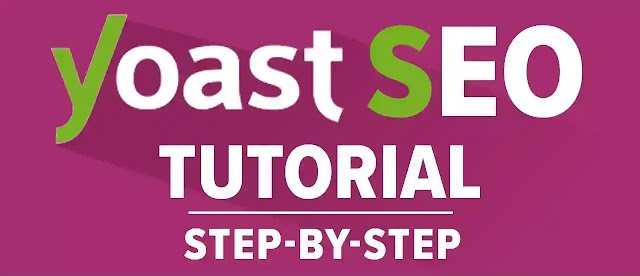
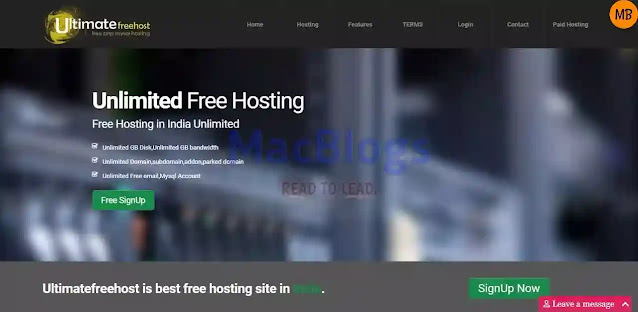
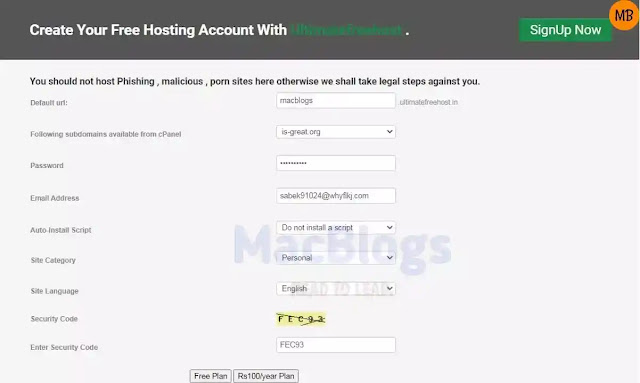
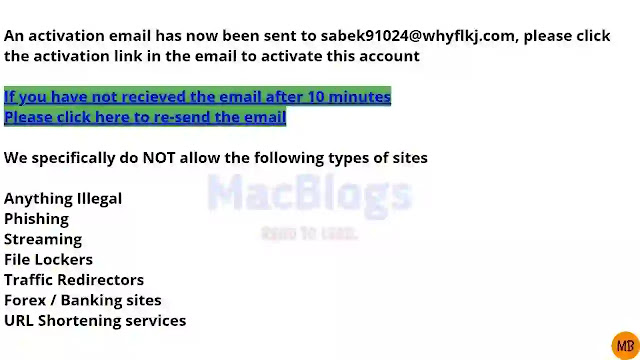
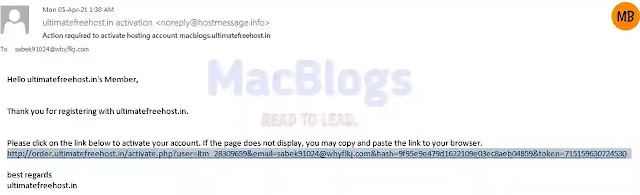
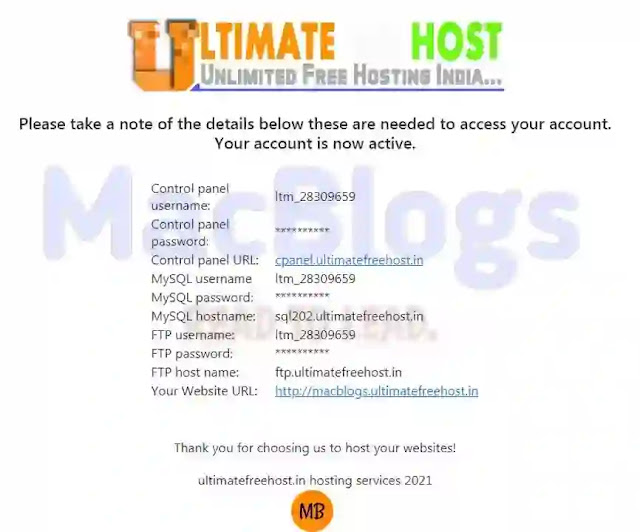
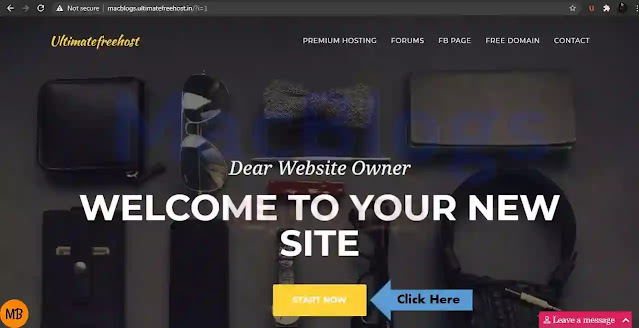
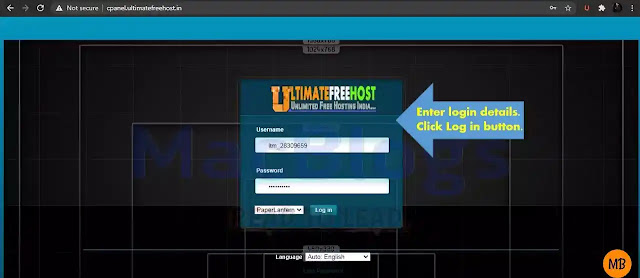
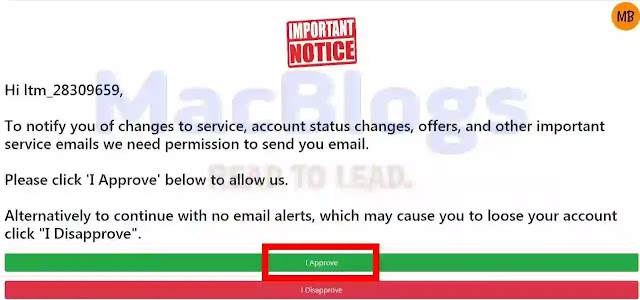
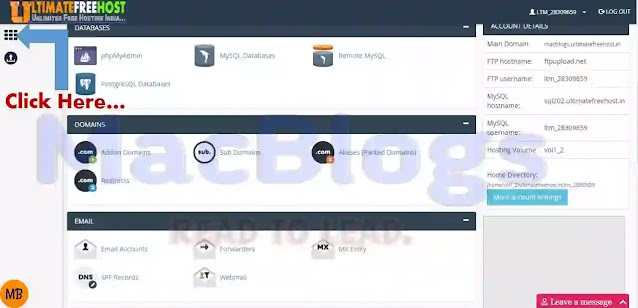
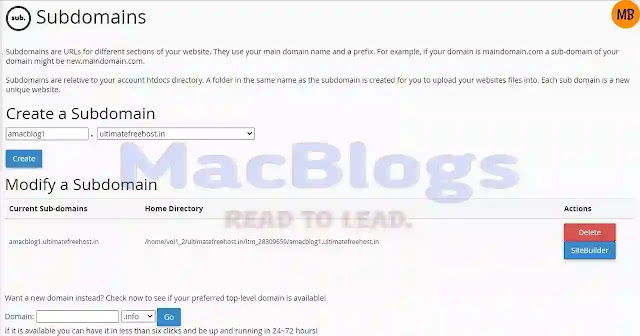
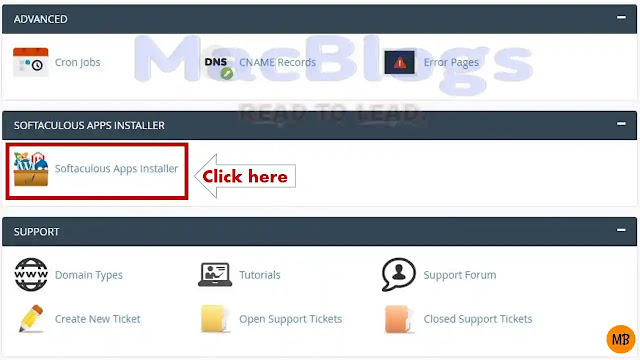
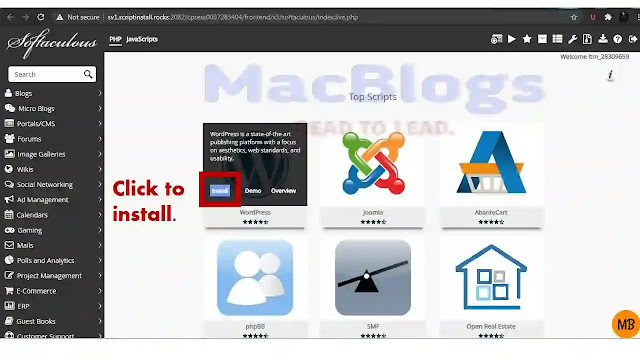
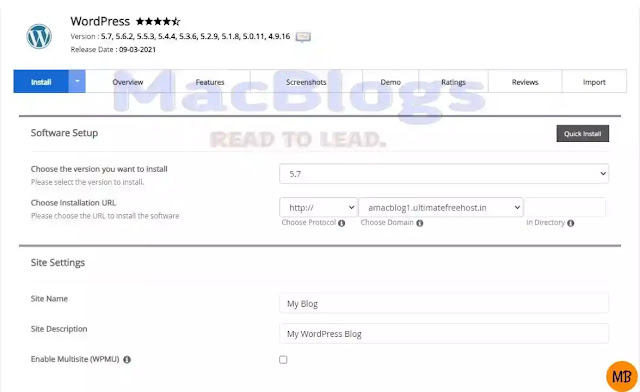
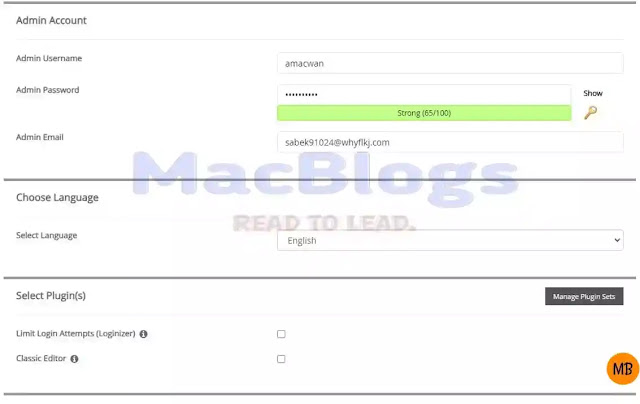
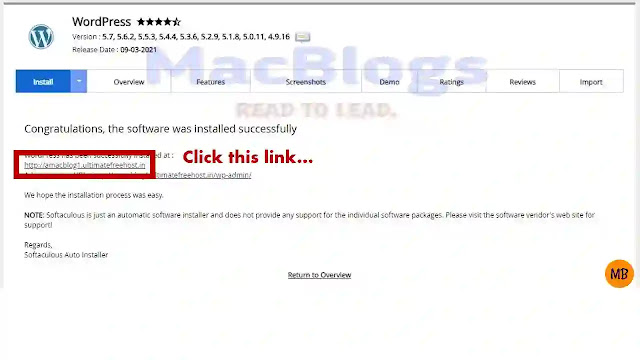
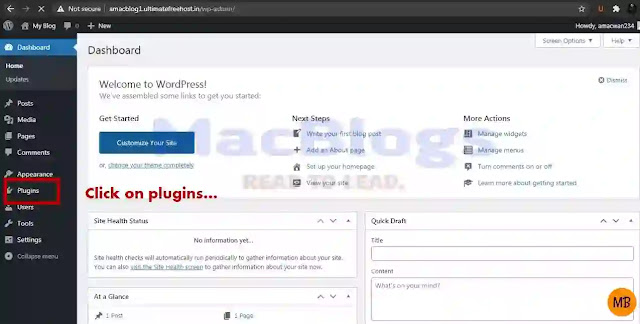
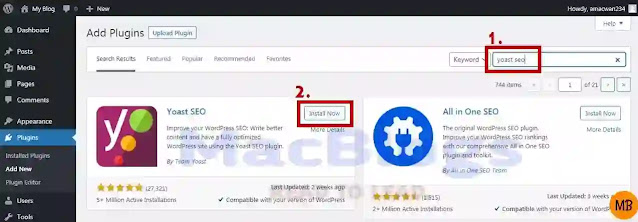
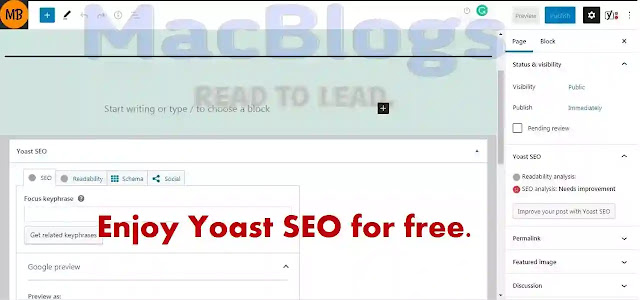






0 Comments